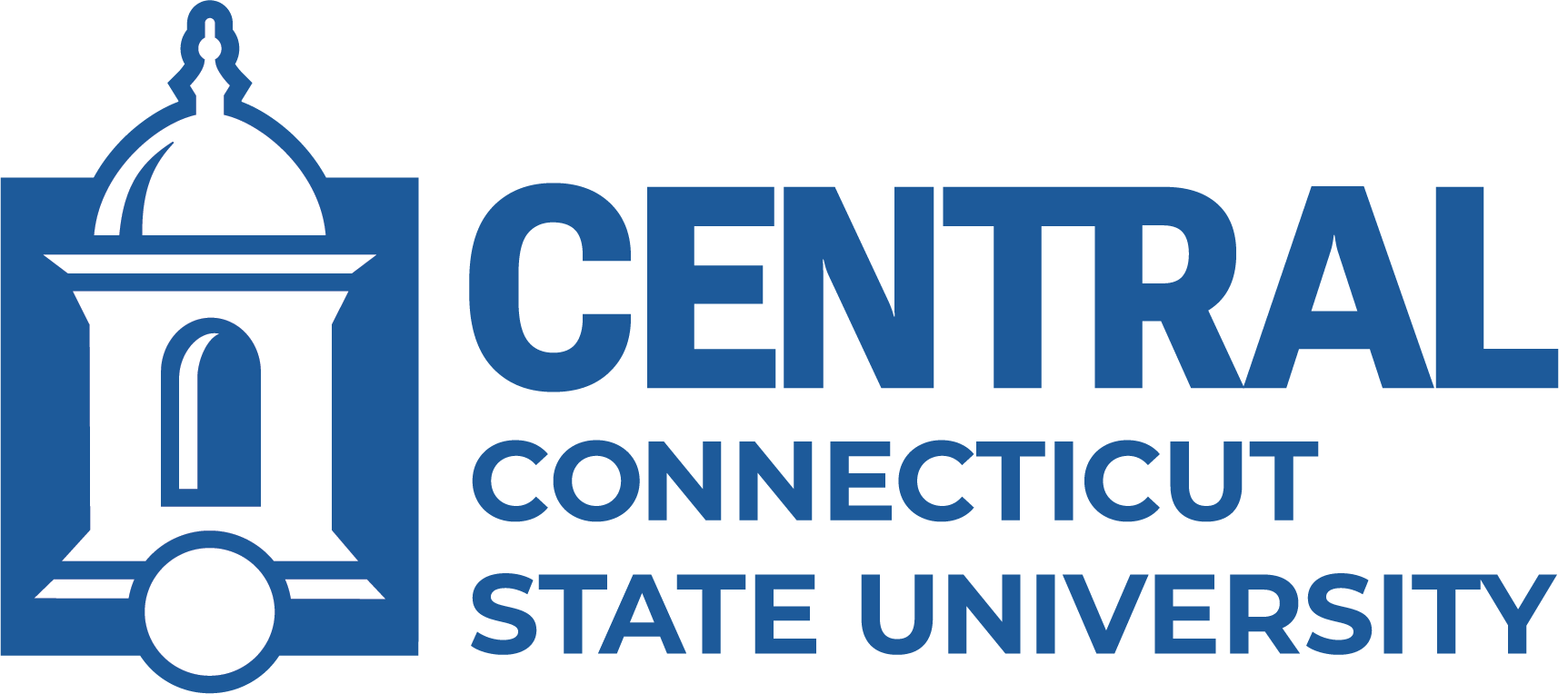Click the thumbnails below to view a larger image.
If using a Central issued workstation or laptop, log into PaperCut in a browser by selecting "Sign in with Microsoft" on the log in screen.
Image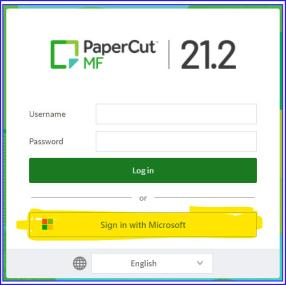
Choose a corresponding product:
Image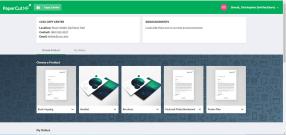
Attach your file:
Image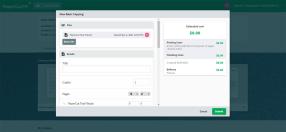
Enter your title name:
Image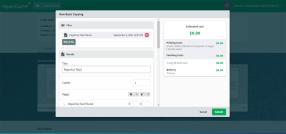
Enter the number of copies being requested:
Image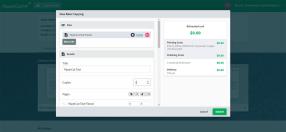
Enter the number of pages in the attached document:
Image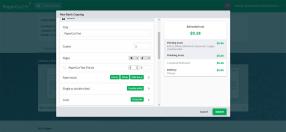
Select the remaining choices for your product:
Image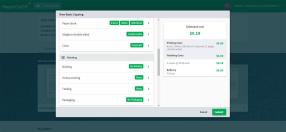
Choose corresponding Banner index for funding:
Image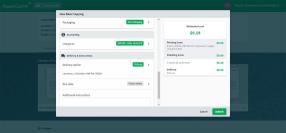
Request an available preferred due date:
Image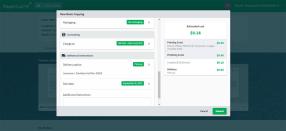
Enter any additional instructions for Copy Center staff:
Image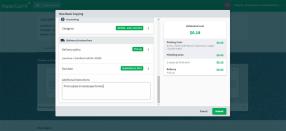
Submit request for the Copy Center staff:
Image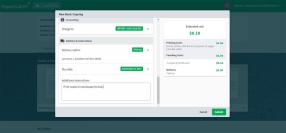
- Once your order is submitted, a confirmation email will be sent by PaperCut to the requestor’s university email.
- If the Copy Center staff has any follow up questions, you may be contacted by a PaperCut notification, email or phone call based on need.