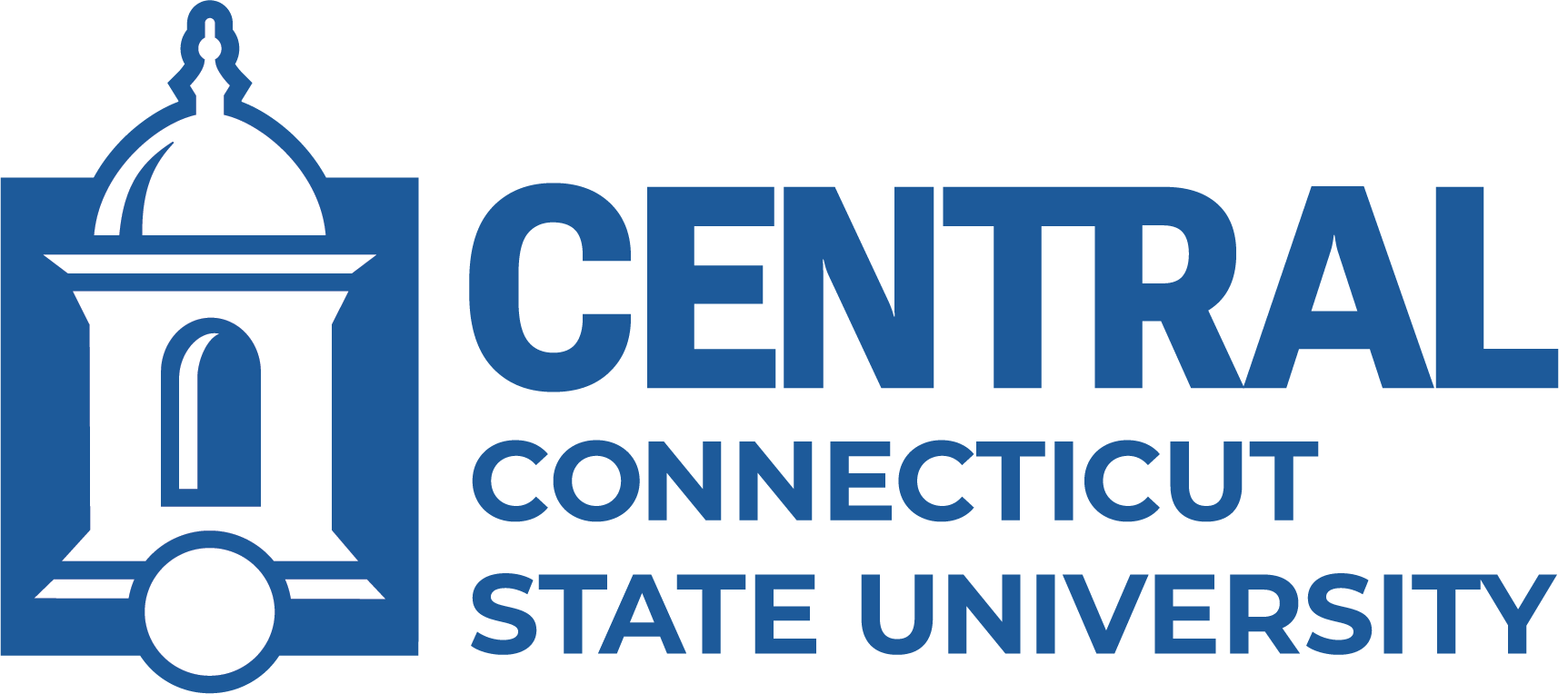How does wireless work?
A wireless connection functions like a standard wired connection, but uses radio frequencies instead of a cable to provide the network connection. In order to use the wireless network, your wireless network card must be configured with the SSID, or network name. Our SSIDs, "ccsu-bluenet" and "ccsu-public" are broadcast continuously by each access point on campus, so your wireless network card should detect them automatically. As long as you stay near a wireless access point, you will have an Internet connection.
Central is a member institution of Eduroam, click here for more information.
How do I connect?
Computers and Mobile Devices
All faculty, staff, and students with a BlueNet account should use the "ccsu-bluenet" wireless network. Follow one of the links below to configure the ccsu-bluenet wireless network:
If you are a guest on campus and do not have a BlueNet account, you may use our Public wireless network. Click here for instructions to access the ccsu-public wireless network.
Gaming and Streaming Devices:
Students living in the residence halls may register up to 12 gaming and streaming devices for use on the ccsu-public wireless network. To register devices:
- Log in to https://mydevices.ccsu.edu with your Central Office 365 email address (@my.ccsu.edu) and password. Click on Continue.
- Click on the Add button and complete the device information, then click on Submit. Repeat this for each device you wish to register.
- After registration, connect your device to the ccsu-public wireless network.
Review the Gaming and Streaming Device Registration instructions for details.
What are the operating system requirements?
Windows - versions 10 and above
Mac OS X 10.10 or newer with a wireless card
Some gaming devices and streaming devices may not work with our wireless network, such as Chromecast.
How do I configure my wireless network card?
Your wireless settings should be automatically configured to work with our wireless network. If not, there are two settings you need to configure during PnP installation. The first setting is the wireless mode being used. You will be given a choice between Infrastructure and Ad-Hoc, choose Infrastructure. The next setting will be the SSID of the network you are connecting to. The SSID will automatically be discovered by your wireless card.
How do I get a Central BlueNet Account?
Students can create their own account by accessing Central Account Management . For new employees, a BlueNet account request is initiated by your supervisor. If you are guest on campus, please use the ccsu-public wireless network; Click here for instructions to access the ccsu-public wireless network.
Where can I access the Wireless Network?
Most of the buildings and open outdoor areas have wireless network access. All of the residence halls have full wireless network access. While you are connected to the wireless network, your wireless network card continuously searches for stronger signals and switches over with uninterrupted service. If you leave a wireless access area, your computer will disconnect from the wireless network.
Is the wireless network secure?
In general normal web traffic (http://) is unencrypted. Secure web traffic (https://) is encrypted and would be fine to access from the wireless network. Most financial institutes and email systems operate over secure http.
The "ccsu-bluenet" wireless network is an encrypted network.
What connection speeds and range should I expect?
802.11g/n specifics speeds between 12-150MB/s & ranges from 150' inside and 300-500' outside. This is a shared bandwidth, so your speed will fluctuate depending on the number of users connected and the traffic they initiate. Wireless signals work in planes. If you are have difficulty receiving a strong signal, try the following:
- Purchase a higher powered NIC
- Avoid obstacles (especially metal objects)
- Move your device around and try to change your angle to the access point