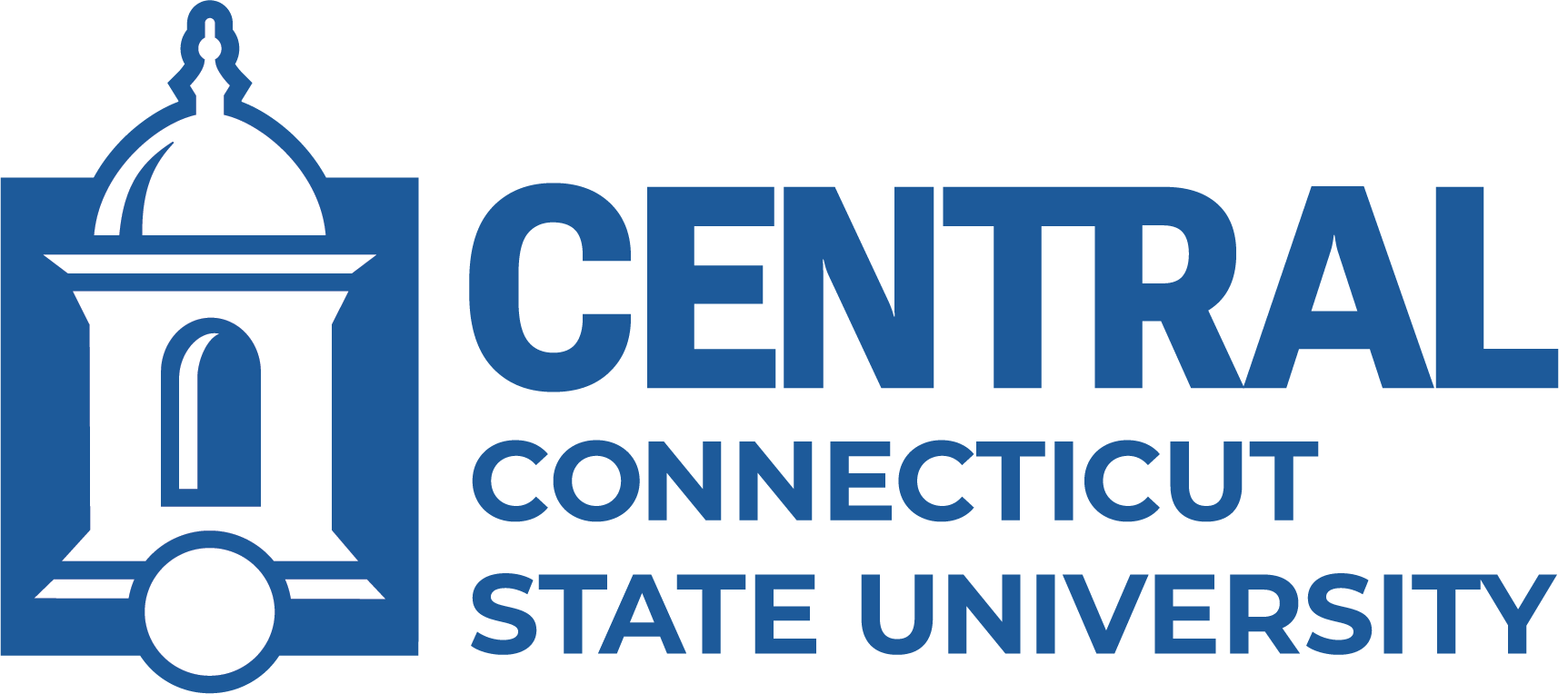Welcome to Central Connecticut State University!
Central has a wealth of technological resources that are just a click away. Below you will find some of the most important topics to get you started with technology at Central.
Central BlueNet Account
Your Central BlueNet Account is your primary account:
- New full-time undergraduate and graduate students - upon your acceptance to Central, you will receive an email from Central Accounts Management with instructions for activating your new Central BlueNet account.
- New part-time students - you will activate your account using the CCSU Accounts Management System using the 8-digit Central ID number you received during your registration process. Note: if your social security number (SSN) is not on file, then you will need an Activation PIN to activate your account, obtained during the registration process or by calling the IT Help Desk.
Your Central BlueNet Account is used to access computing services both on and off campus. It consists of your:
- BlueNet username - a unique username (usually your first initial, last initial and 4 numbers), used to log into computers on campus and some specialized systems like the Health Services Medicat system.
- Central Microsoft 365 account - your Central email address (ending in @my.ccsu.edu), used to access your Central Microsoft 365 account (email, Office applications, OneDrive, etc) and log into most online systems like WebCentral-BannerWeb and Blackboard.
Password Security
To keep your account secure, your Central BlueNet account password must be a secure passphrase. secure passphrase. A passphrase is a type of password that is generally longer than a traditional password. Your passphrase/password:
- Must have at least 16 characters.
- May contain spaces in between words (not required).
- May contain numbers and symbols (not required).
- Must NOT contain identifying information such as first name, last name, date of birth, or social security number.
- Does not expire or need to be reset at set intervals. Exceptions:
- If your account gets compromised (your password was stolen), then you will be forced to change your password.
The sky is very blue today is an example of a good passphrase because it is complex and meets the requirements:
Passwordpassword is an example of a bad passphrase because it is too simple and not a phrase.
My.CCSU Email/Office 365 Account
Your My.CCSU e-mail/Office 365 account is powered by Microsoft, and accessed by going to https://my.ccsu.edu or https://office.ccsu.edu. You select your My.CCSU e-mail address when you activate your BlueNet Account. Your My.CCSU e-mail address will end in "@my.ccsu.edu." It is your official University e-mail address. Your My.CCSU e-mail password is the same as your BlueNet account password. Along with your e-mail account, you have access to OneDrive online file storage, Teams, and online versions of Microsoft Office projects. In addition, you may download and install the full Microsoft Office suite (Word, Excel, PowerPoint and more) on up to five computers and five mobile devices. To access Office 365, navigate to https://office.ccsu.edu and log in with your My.CCSU email address and BlueNet password. For more information visit our About Office 365 page.
Multi-Factor Authentication (MFA)
Multi-Factor Authentication (MFA), also known as 2-Step or Two Factor Authentication, is a Microsoft feature used to protect your account by requiring an additional step (after your password) when signing into your Office 365/My.CCSU email account, WebCentral-Banner Web and Blackboard Learn. MFA requires something you know (your password) and something you have (a phone or other mobile device) to sign into your account. The first step is to sign into your Office365/email with your account password. You will then be prompted with a call, code, or prompt on your phone or mobile device. Click here for more information.
Technical Support
The IT Help Desk is the single point of contact for assistance with supported software, hardware and other IT services. Contact the Help Desk at 860-832-1720 or techsupport@ccsu.edu.
The IT Self-Help/Knowledgebase is a comprehensive listing of nearly all technology services and resources available to students, faculty and staff.
Technology Resources
The TechCentral computer lab is the main center for general purpose computer use on campus. We have both Windows and Mac computers with a variety of software available for use. Click here for more information about TechCentral. The wireless network and printing from mobile devices is available in TechCentral.
The University has a limited number of Windows laptops for students to borrow for the academic school year (through May), click here for details.
You have various software titles available to you. Visit our About Office 365 page to learn more about the Microsoft Office suite, included with your Office 365/My.CCSU account. Log in to https://apps.ccsu.edu to access certain academic software titles from anywhere with an Internet connection.