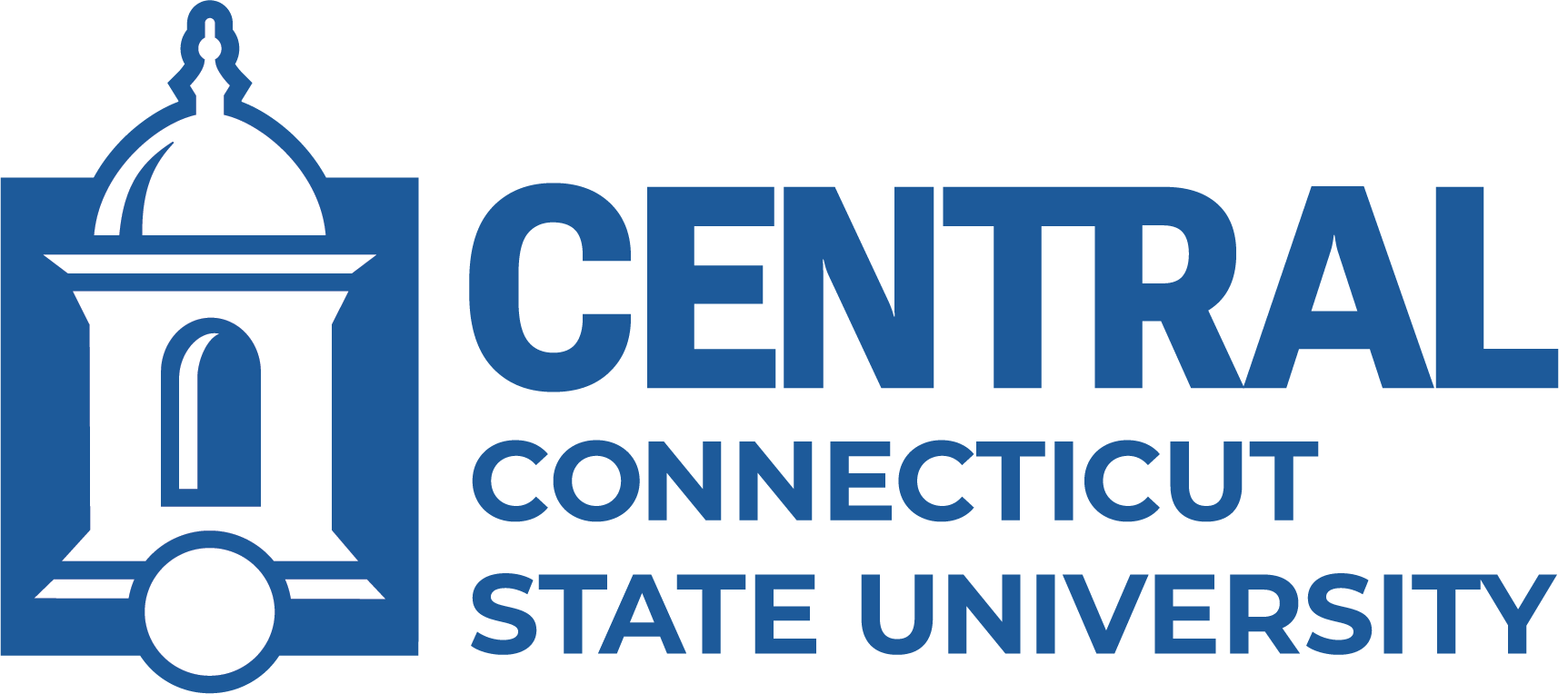What is a BlueNet Account?
A BlueNet account is a unique username and password issued to students to access computing services both on and off campus. A BlueNet account is used to log in to campus computers and some campus systems. Along with your BlueNet account, you get a Central Email/Office 365 account, used to access your Central email, WebCentral-Banner Web and Blackboard Learn. Your BlueNet account and Central Email/Office 365 passwords are synchronized.
How do I get a BlueNet Account?
A BlueNet account is configured for you when you apply to Central. The Admissions office will send you an email when your application is received with instructions for activating your account.
How do I activate my BlueNet account?
To activate your BlueNet account:
- Navigate to www.ccsu.edu/pipeline and click on Accounts Management.
- Select Activate Your Account.
- Enter your 8-digit Central Banner ID number.
- Enter your Date of Birth.
- Enter the last 4-digits of your Social Security Number or the Account Activation PIN provided to you by Admissions. If you do not have your Account Activation PIN, contact the IT Help Desk at 860.832.1720.
- Click on Activate Account and follow the on-screen instructions to complete your BlueNet account and Office 365 (My.CCSU.edu) e-mail account activation.
Upon receipt of confirmation that your BlueNet account has been activated, you may log in to campus computers and the ccsu-bluenet wireless immediately. Please note that it may take up to 30 minutes for your BlueNet password to synch with Microsoft to access your Office 365 (My.CCSU.edu) e-mail account, WebCentral-Banner Web and Blackboard.
How do I access my Office 365 (My.CCSU.edu) e-mail?
- Navigate to www.ccsu.edu/pipeline and click on Central Email (or go directly to https://my.ccsu.edu).
- At the Office 365 Sign in screen, enter your student e-mail address (@my.ccsu.edu address) and click Next.
- Enter your BlueNet password and click Sign in.
- The first time you sign in to your Office 365 e-mail, you will be prompted to set up multi-factor authentication (MFA) on your account. Follow the on-screen prompts to set it up. Once MFA is set up, you will prompted to verify your identity using a second factor to access your Office 365 e-e-mail and other services connected to your Office 365 account. Visit http://www.ccsu.edu/it/office365/mfa.html for more information and detailed instructions.
How do I change my BlueNet account and Office 365 (My.CCSU.edu) password?
Your BlueNet account and Office 365 password are the synchronized, and will expire every 240 days. You will receive an e-email from CCSU Accounts Management seven (7) days prior to expiration with instructions on how to change your password. The Central IT Department will never ask you to click on link to reset your password or access your account, so only use the instructions provided:
- Navigate to www.ccsu.edu/pipeline and click on Accounts Management.
- Click on Manage your account and log in with your current BlueNet account username and password. If you do not know your current password, click on Forgot your password? and provide the information requested.
- Your BlueNet account password will be updated immediately. In some cases it may take several minutes for the password to synchronize with your Office 365 account.
Last modified May 2023.