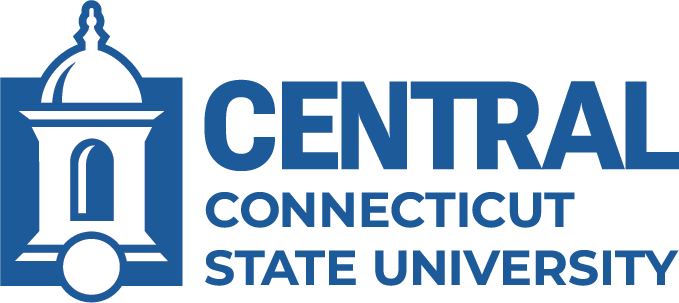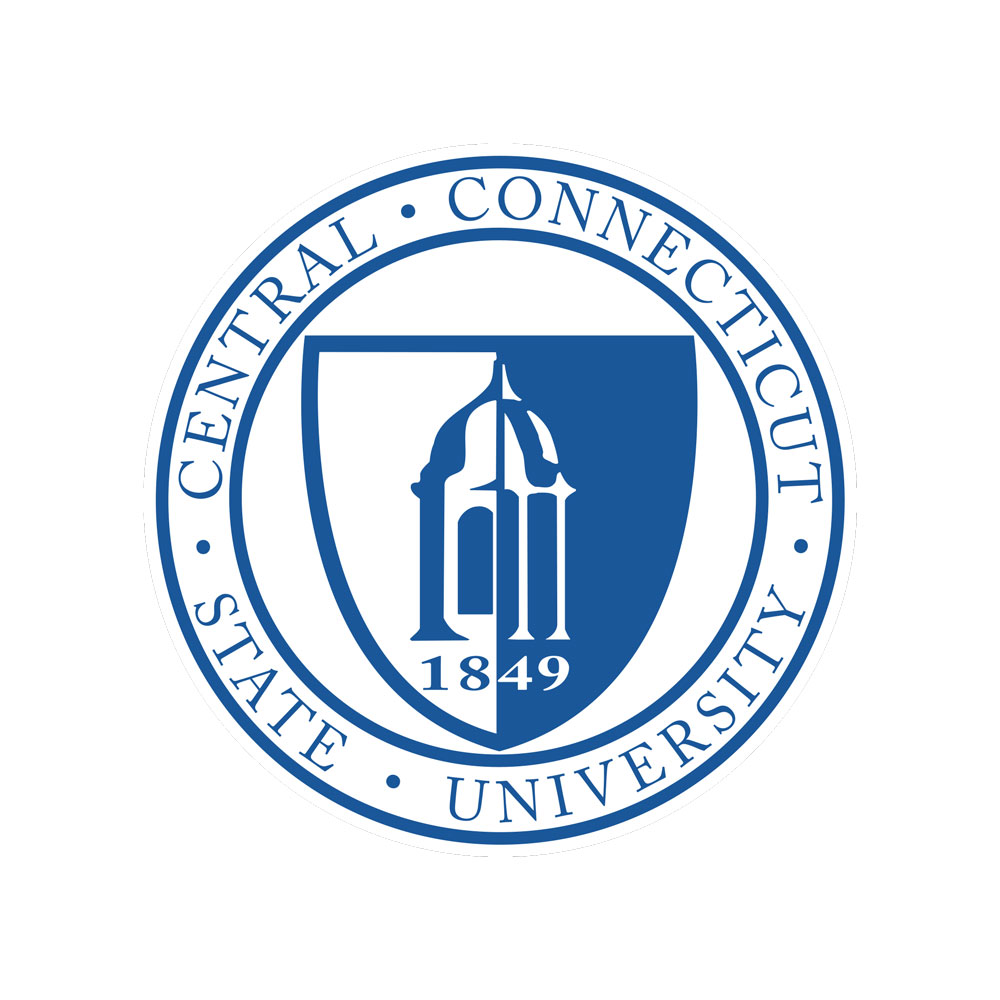Federal law requires that if a user dials 911 from a softphone, such as Jabber or Cisco IP Communicator, that the call be sent to the appropriate 911 call center with the correct location information (as an example, if you are working remotely from your home in Berlin and you make a 911 call from your Jabber phone, that call should be routed to the Berlin Police department with your Berlin address, not to the New Britain Police department with CCSU’s address).
To ensure compliance, CCSU is utilizing the RedSky MyE911 software package. If you are using Jabber or Cisco IP Communicator on a computer, you must also have RedSky’s MyE911 installed and properly configured on that computer. The MyE911 software can be installed on CCSU-owned computers via Software Center (Windows) or Self Service (Macs).
Installation on CCSU-owned Computers
Windows
- Open Software Center from the Start menu.
- Search for Jabber or Cisco IP Communicator.
- Click the icon for the application, then click Install. Installing Jabber or Cisco IP Communicator will automatically install the MyE911 software.
- Once installed, follow the Windows instructions to set up MyE911.
Mac
- In Spotlight Search, type Self Service and open it.
- Search for Jabber.
- Click the icon for the application, then click Install. Installing Jabber will automatically install the MyE911 software.
- Once installed, follow the Mac instructions to set up MyE911.
Installation on Personally-owned Computers
If you are using Jabber on personally-owned computer, please download and install Redsky MyE911 from the appropriate link below. Once installed, follow the set up instructions below.
Personally-owned Windows Computer
Personally-owned Mac Computer
Set Up Instructions
Need Help?
Contact the IT Help Desk at 860-832-1720 or email techsupport@ccsu.edu